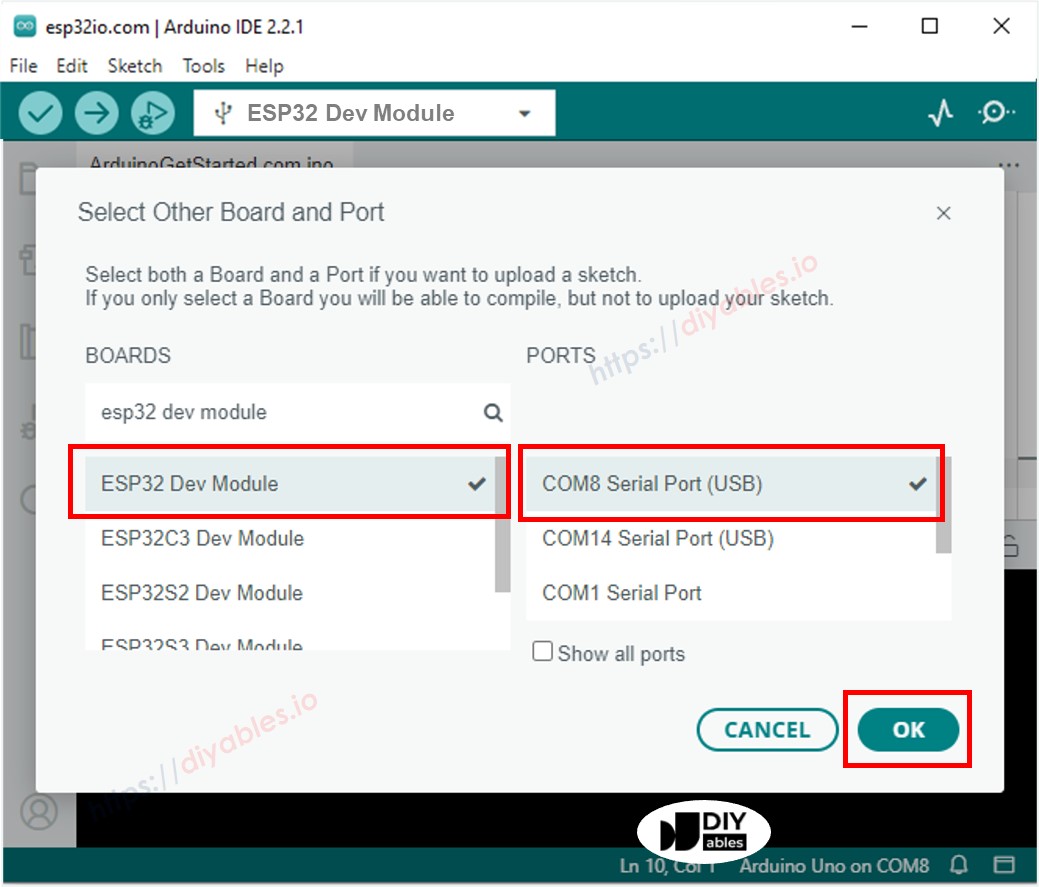DIYables 38-Pin ESP32S ESP-WROOM-32 WiFi and Bluetooth Development Board with USB Type-C and CP2102, Dual-Core ESP32 Microcontroller for IoT Projects, Compatible with Arduino IDE


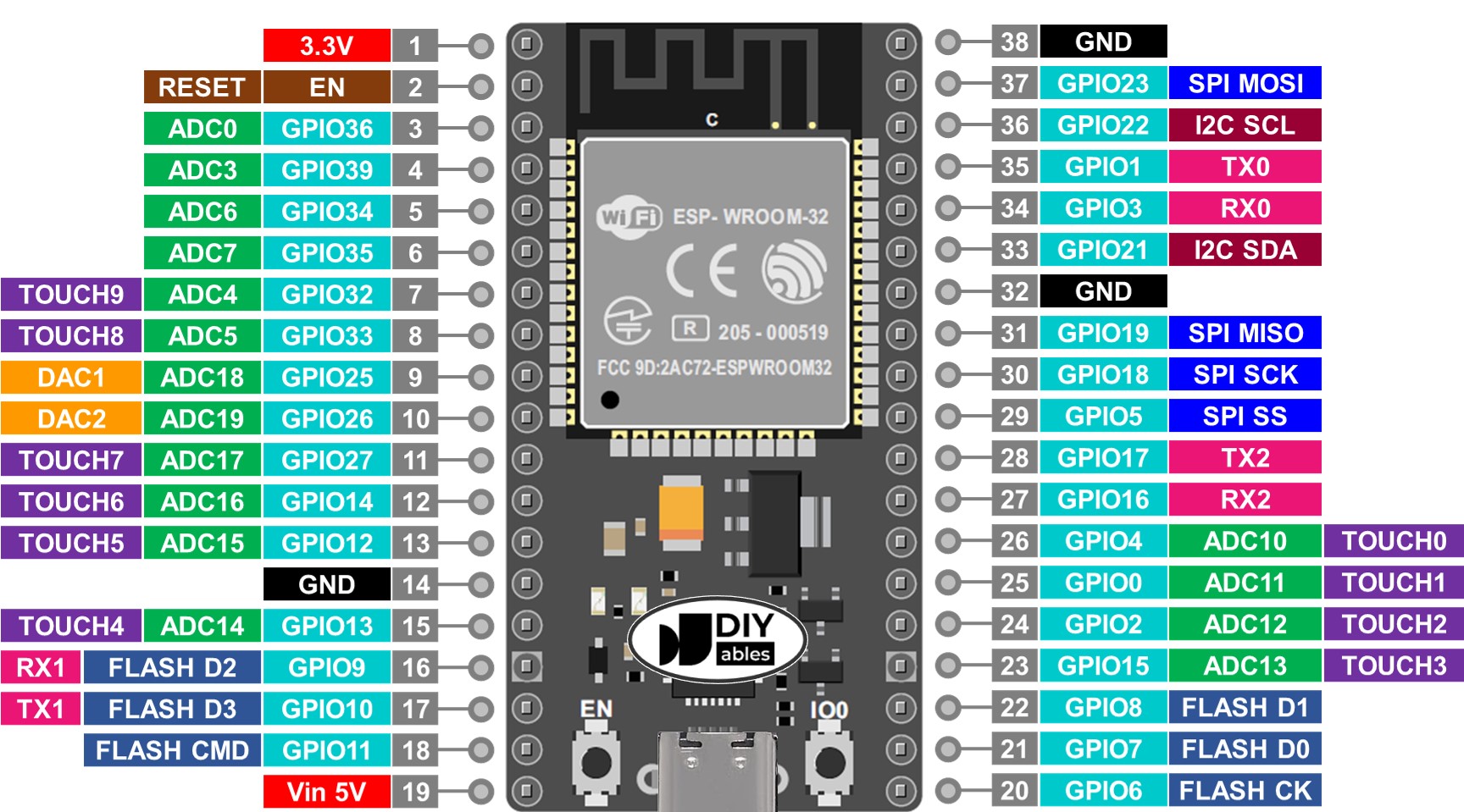
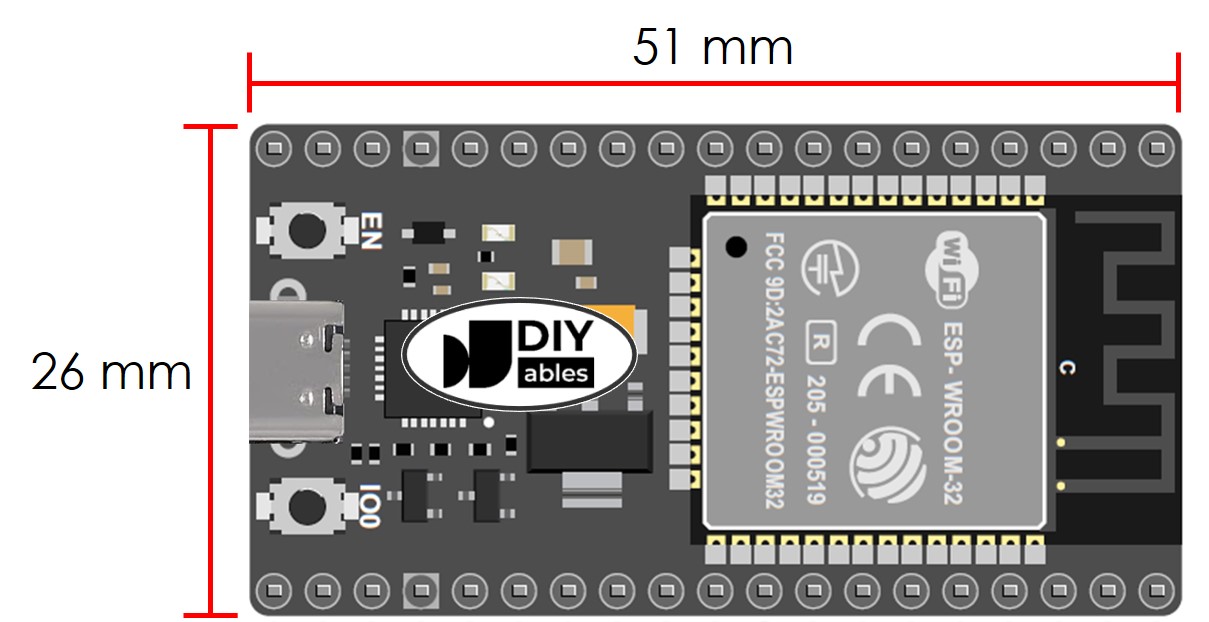



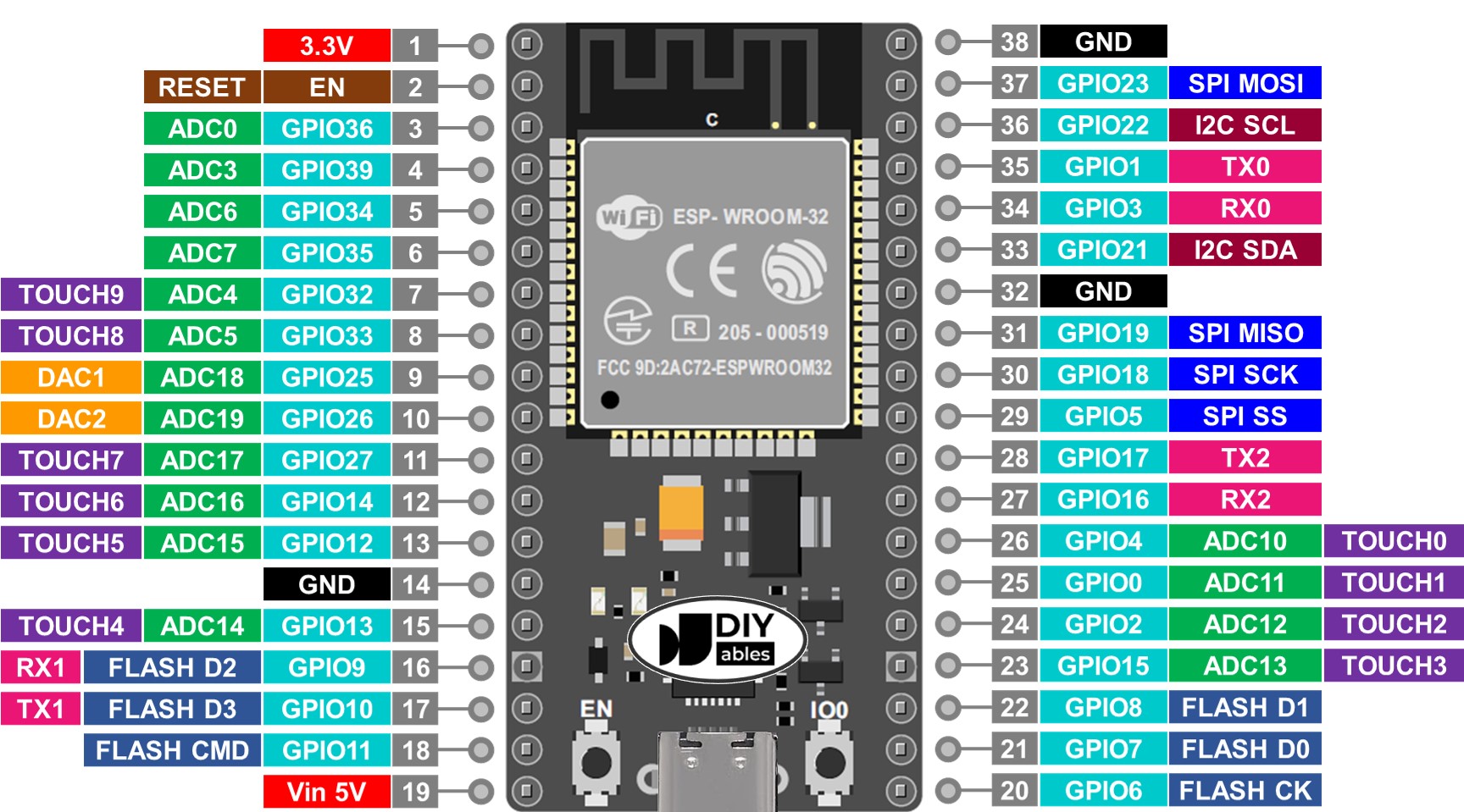
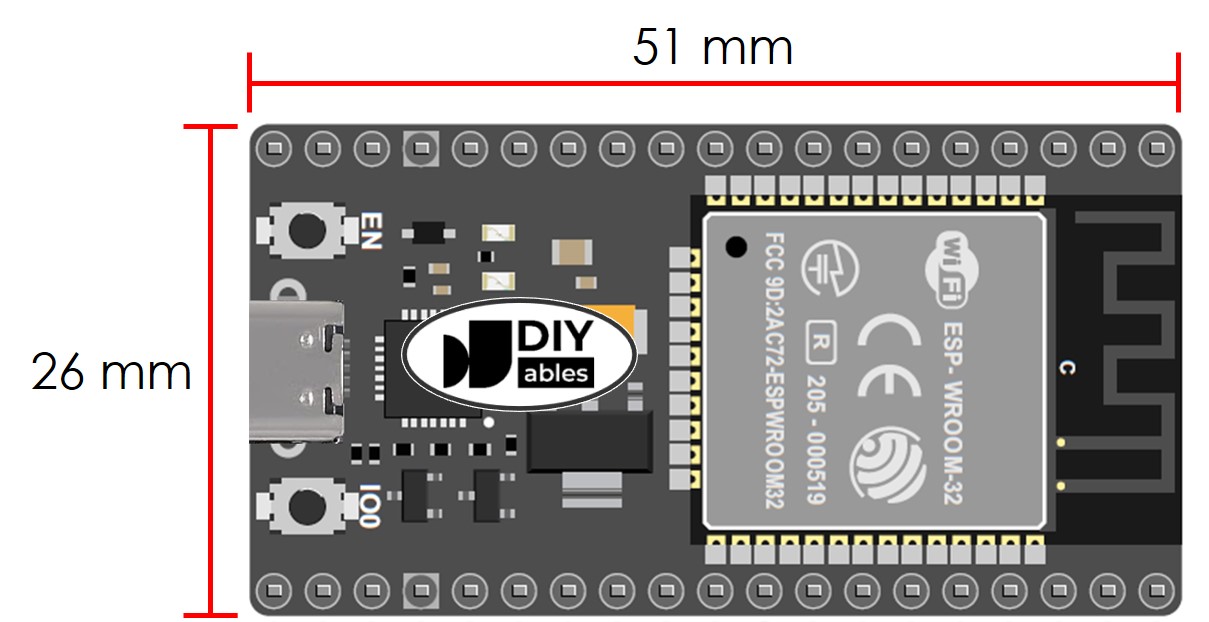

WHERE TO BUY
| Shop now at Amazon.com |
DESCRIPTION
- USB TYPE-C WITH CP2102 CHIP: Features a modern USB Type-C connector integrated with the CP2102 USB-to-Serial converter for fast, reliable power and data transfer, ensuring seamless connectivity for your development needs.
- POWERFUL ESP32S ESP-WROOM-32 DUAL-CORE PROCESSOR: Equipped with the ESP-WROOM-32 dual-core microcontroller, this WiFi and Bluetooth development board delivers robust performance and versatile wireless connectivity, perfect for a wide range of IoT and smart device projects.
- COMPREHENSIVE 38-PIN LAYOUT: Boasts a 38-pin configuration offering extensive GPIO options, enabling versatile hardware interfacing and expansion for complex electronics and automation projects.
- EASY INTEGRATION WITH ARDUINO IDE: Fully compatible with the Arduino Integrated Development Environment, simplifying programming and development for both beginners and experienced developers.
- COMPACT AND DURABLE DESIGN WITH BLUETOOTH CAPABILITY: Designed with a compact form factor for efficient space utilization in your projects, while the sturdy construction ensures long-lasting performance and reliable Bluetooth connectivity for enhanced wireless communication.
DRIVER INSTALLATION
Normally, the driver for this board is automatically supported by the Arduino IDE. However, in some cases, the Arduino IDE may not recognize the board properly. If that happens, please follow the instructions below to install the driver manually.
- Download the Driver: Download the CP210x driver from the following links:
Unzip the Driver
- After downloading, unzip the contents of the file to a folder on your computer. There is no installation executable in the package.
- Open Device Manager
- Press Windows + X and select Device Manager, or search for "Device Manager" in the Start menu.
- Locate the device under Ports (COM & LPT), You will see a port usually listed as USB Serial Port or similar as below image.
- Connect the ESP32 Board
- Connect your ESP32 Board to the computer using a USB cable.
- Watch the Ports (COM & LPT) section in Device Manager to see which new serial port appears when the board is connected. This is your ESP32 device.
- Update the Driver
- Right-click on the detected serial device (e.g., “USB Serial Port”) and choose Update driver, like the below image:
- In the window that appears, select Browse my computer for drivers.
- Select the Unzipped Folder
- Click Browse, then navigate to the folder where you unzipped the driver.
- Click Next and follow the prompts to complete the installation.
- Finish
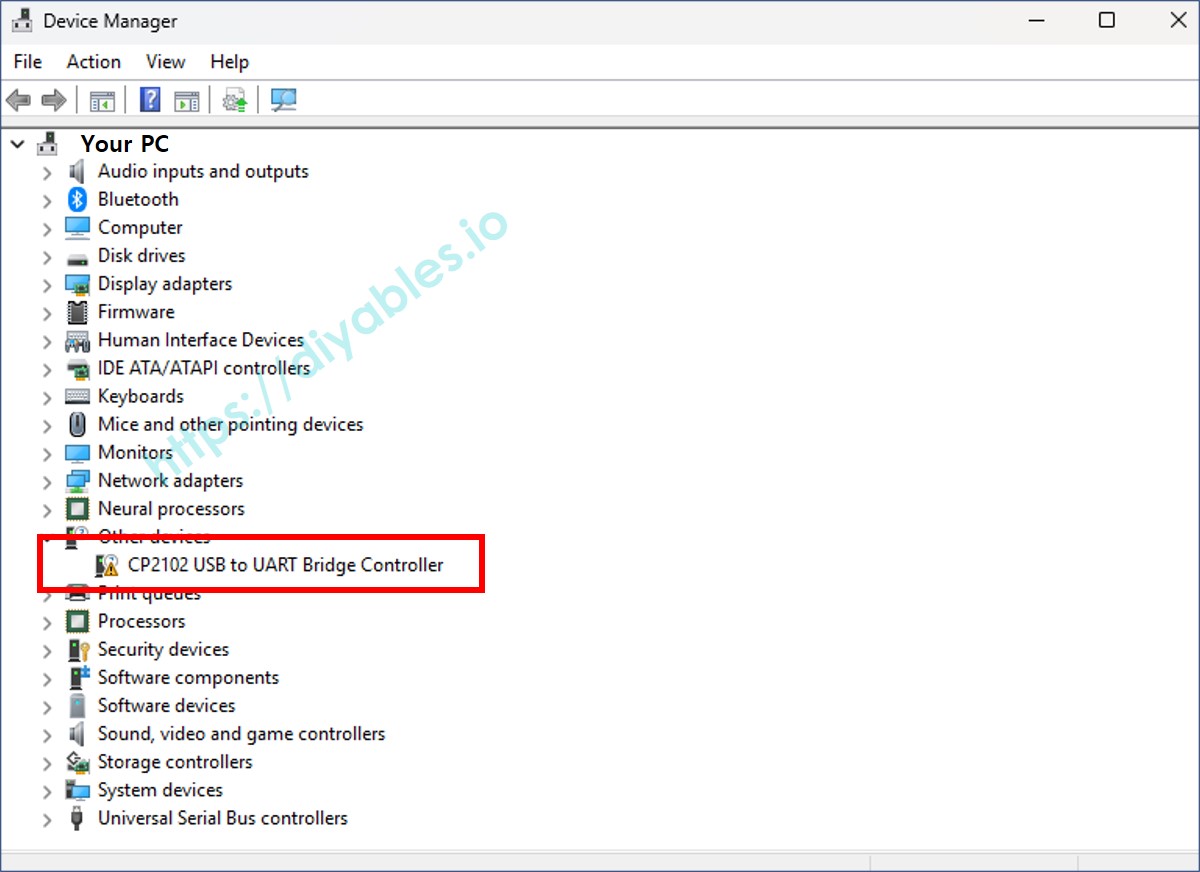
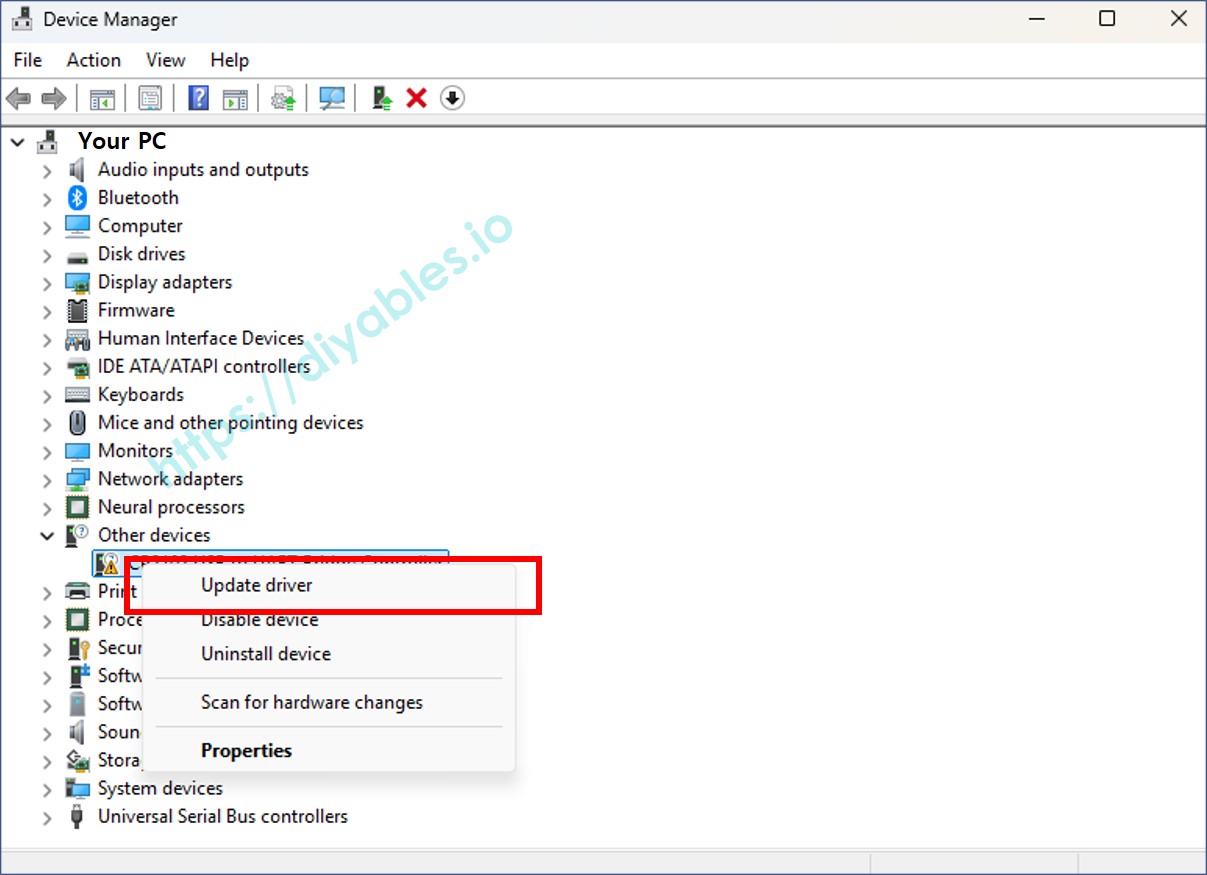
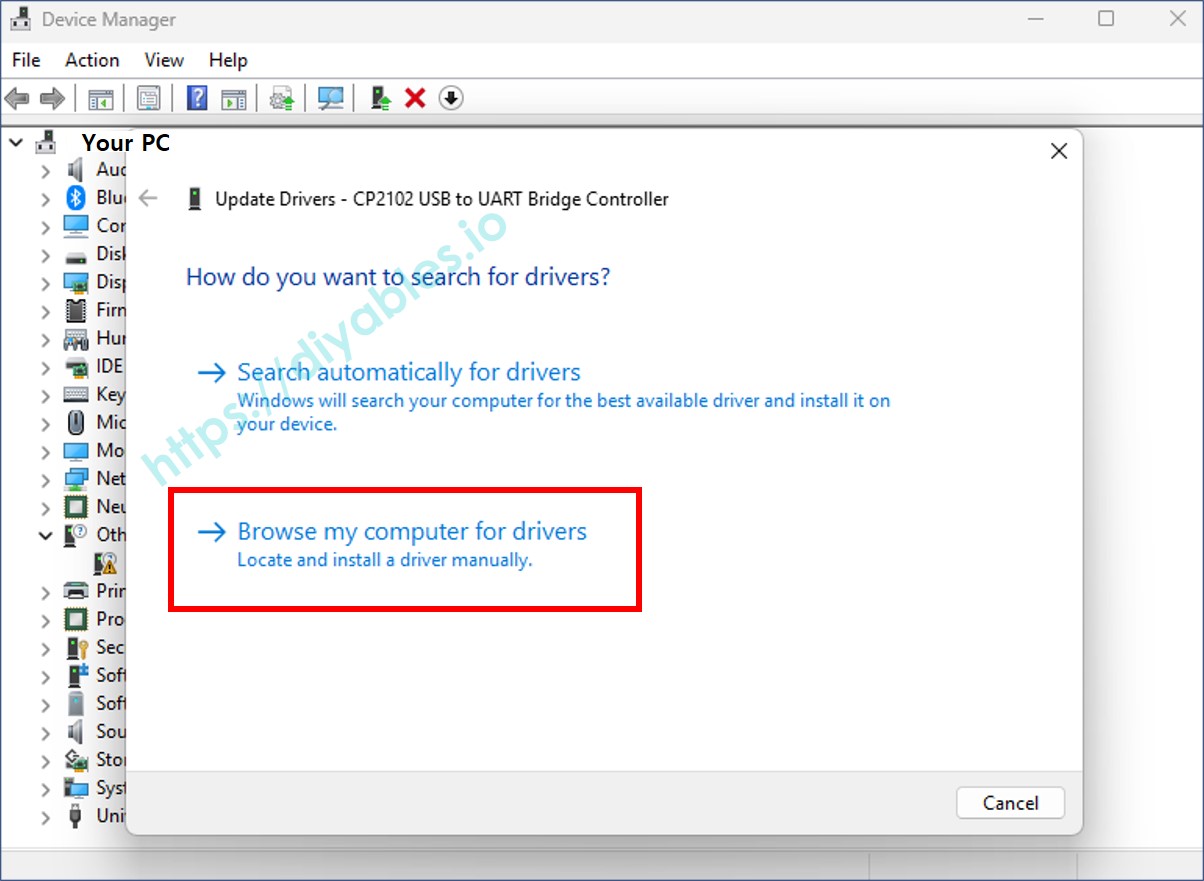
Once the driver is installed, the device should appear correctly under Ports (COM & LPT) in Device Manager. It looks like below images:
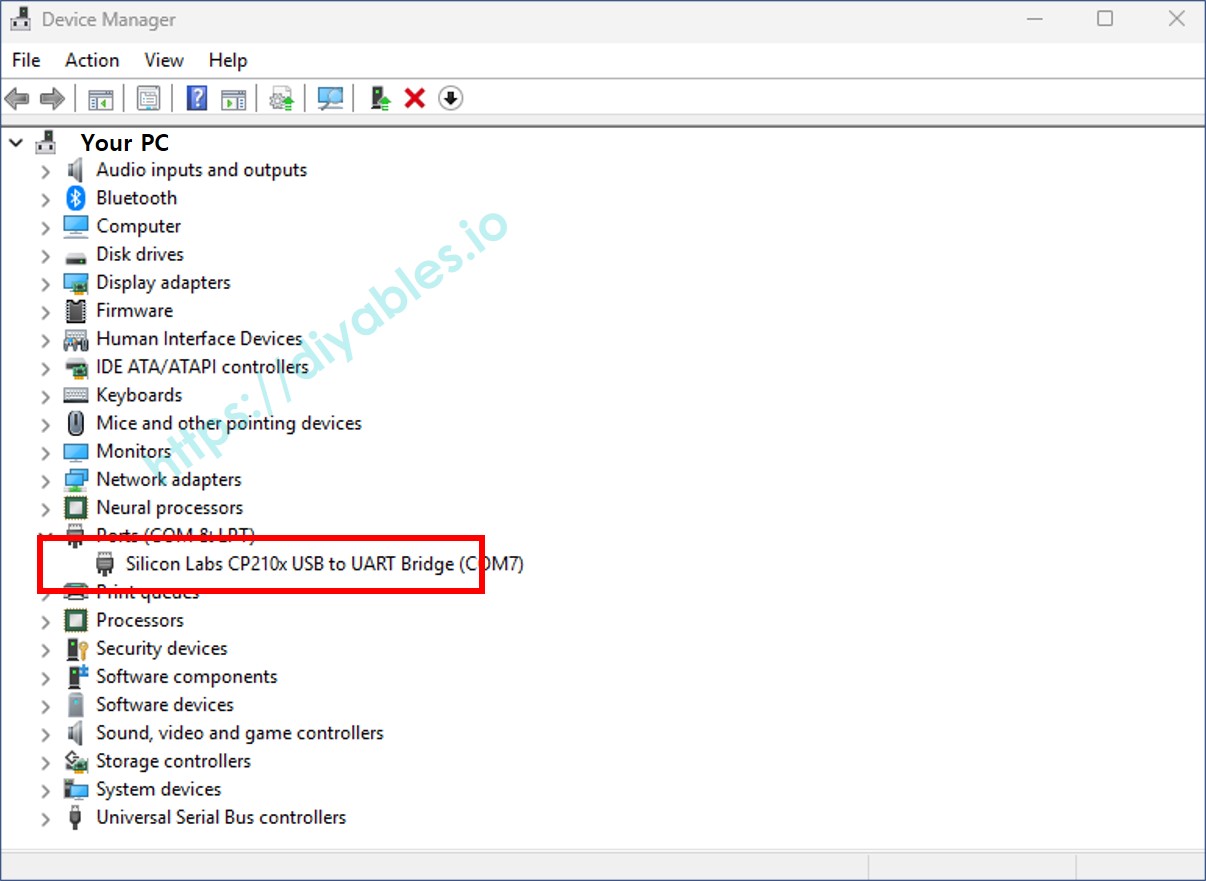
Note that if it does not work, you may need to uninstall the existing driver for that COM port before installing new driver as the instruction above.
BOARD SELECTION ON ARDUINO IDE
- Connect the DIYables ESP32 board to your computer using a USB cable.
- Launch the Arduino IDE on your computer.
- Select the ESP32 Dev Module and COM port.