DIYables DIYables STEM V3, Fully Compatible with Arduino Uno R3
 Click to zoom
Click to zoom






Key Features
- FULLY ARDUINO UNO R3 COMPATIBLE – Features the ATmega328P microcontroller and CH340 USB chip for reliable performance and seamless integration with the Arduino IDE. Suitable for all standard Arduino Uno projects.
- IDEAL FOR STEM, DIY, AND IOT PROJECTS – Great for learning coding, electronics, and building prototypes. Perfect for students, hobbyists, makers, and educational environments.
- USB CABLE INCLUDED – Comes with a USB cable for fast and easy setup. Simply connect and start uploading your code without delay.
- FREE ONLINE TUTORIALS AVAILABLE – Step-by-step guides and example projects are available online. Search "DIYables STEM V3 Board" to begin building and learning right away.
- VERSATILE DEVELOPMENT BOARD – Suitable for robotics, automation, sensor projects, and more. A dependable platform for your electronics experiments and innovations.
Tutorials
DRIVER INSTALLATION
Normally, the driver for this board is automatically supported by the Arduino IDE. However, in some cases, the Arduino IDE may not recognize the board properly. If that happens, please follow the instructions below to install the driver manually.
TO BE UPDATED
ARDUINO IDE BOARD SELECTION
- Connect the DIYables STEM V3 board to your computer using a USB cable.
- Launch the Arduino IDE on your computer.
- Select the Arduino Uno and COM port.
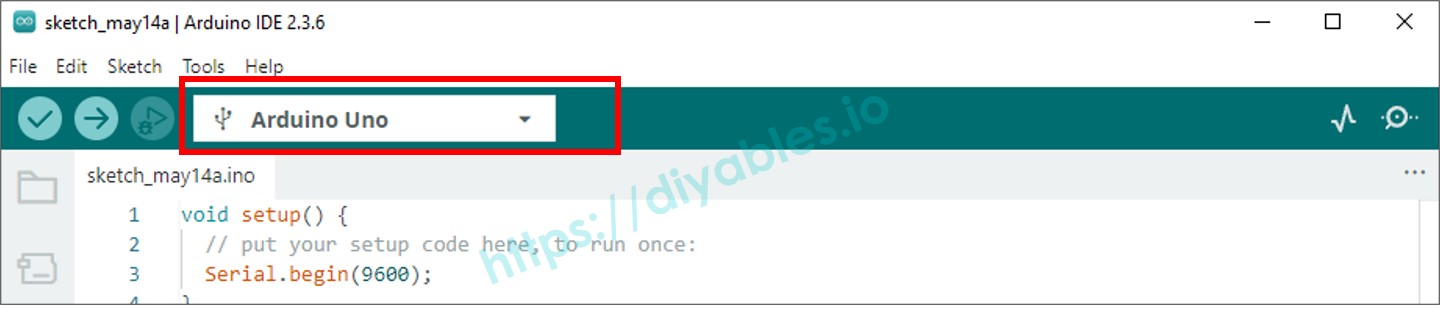
TROUBLESHOOTING
When you upload your sketch, you may see an error like:
avrdude: ser_open(): can't open device "\\.\COM6": Access is denied.
Failed uploading: uploading error: exit status 1
This means another program is already using that COM port. Most often, it’s because the Arduino IDE’s Serial Monitor is open. To fix this:
- Close the Serial Monitor.
- Disconnect USB cable from PC, then reconnect again.
- Upload your code again.
- Once the upload succeeds, reopen the Serial Monitor if you need it.
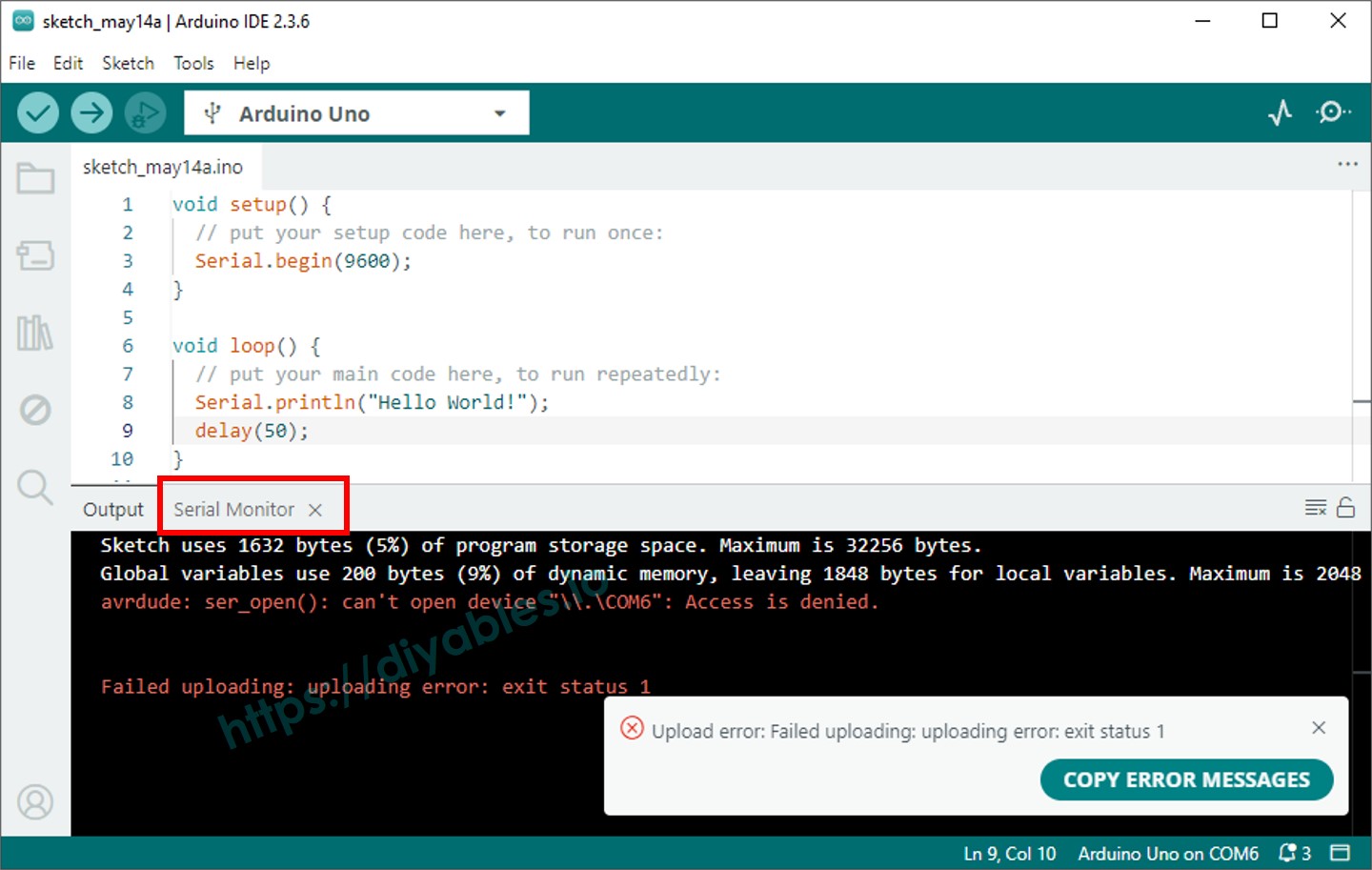
If it still does not work, please feel fee to contact us










